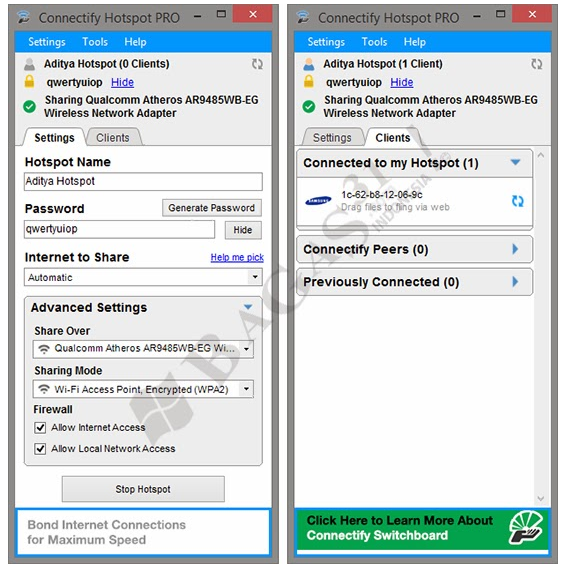Rufus is a utility that helps format and create bootable USB flash drives, such as USB keys/pendrives, memory sticks, etc.
It can be especially useful for cases where:
you need to create USB installation media from bootable ISOs (Windows, Linux, UEFI, etc.)Despite its small size, Rufus provides everything you need!
you need to work on a system that doesn't have an OS installed
you need to flash a BIOS or other firmware from DOS
you want to run a low-level utility
Instructions to create a bootable Windows 8.1 USB Flash drive
- Step 1: Download and run Rufus
- Step 2: From the device drop down menu select your USB flash drive
- Step 3: For partition scheme . Select “ GPT partitionscheme for UEFI computer “ if you have a UEFI enabled Bios , otherwise select “ MBR partition scheme for BIOS and UEFI computer “ .
- Step 4: For file system select Fat 32 if your windows 8.1 ISO file size is below 4 GB else choose NTFS . For a UEFI bios it is compulsory to have a FAT32 file system .
- Step 5: Leave the cluster size at default and check the quick format option .
- Step 6: check “ create a bootable disk using “ and select ISO image and select the Windows 8.1 ISO image .
- Step 7: Check “ create extendable label and icon “
- Step 8: Now click on start to create your bootable Windows 8.1 USB flash drive .